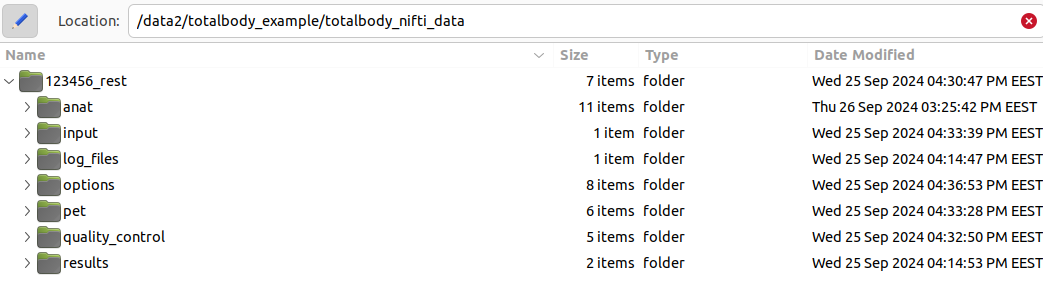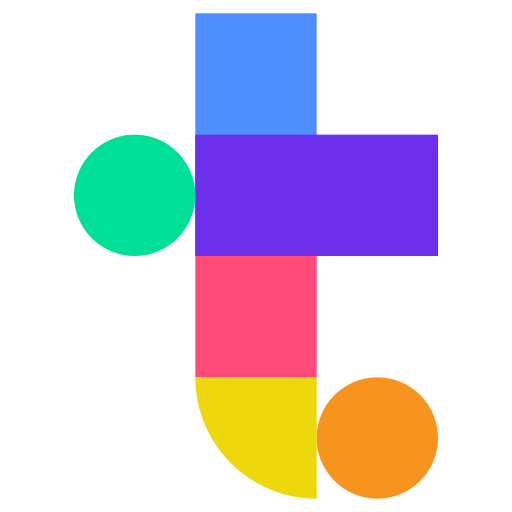Installation and setup#
This is tutorial for Turbo usage from installing to usage.
Installing Turbo.
Download Turbo from: https://gitlab.utu.fi/human-emotion-systems-laboratory/turbo.
Turbo also requires following dependencies to work:
TotalSegmentator for image segmentation.
greedy image registration algorithm for motion correction.
dcm2niix dicom to nifti conversion.
MAGIA v2 Magia-pipeline for PET brain data processing and modelling.
These need to be installed before running Turbo.
Setting up enviroment variables#
Now that Turbo is installed, some enviroment variables need to be set. First, set enviroment variable for Turbo and greedy. Then set paths to dicom and nifti ‘database’ folders.
setenv('TURBO_DIR', '/your/path/to/turbo')
setenv('GREEDY_DIR', '/your/path/to/greedy/')
setenv('TOTAL_BODY_DICOM_DIR', '/your/dicom/files/folder/')
setenv('TOTAL_BODY_PET_DATA_DIR', '/your/nifti/files/folder/')
Here '/your/nifti/files/folder/' is a directory that contains each subject in their own folder. Here is an example when enviroment variables have been set to setenv('TOTAL_BODY_DICOM_DIR', '/data2/totalbody_example/totalbody_dicom_data/') and setenv('TOTAL_BODY_PET_DATA_DIR', '/data2/totalbody_example/totalbody_nifti_data/'). There is also one subject with AC-number 123456_rest.

Here is a closer look to the dicom folder. It contains two folders, PET and CT. Both of these should contain only the dicom files for PET and CT images, respectively. If dicom files are present, Turbo automatically converts the dicom image to nifti (PET and CT) and fetches the necessary metadata simultaneously.

Results saved to '/your/nifti/files/folder/' will look something like this.